Organizing teamwork with Microsoft Teams

The official recommendations with regard to the coronavirus outbreak are clear: Employees who do not absolutely have to be at the office should stay at home. However, this is often easier said than done. A lot of companies can’t even make enough mobile end devices available - and oftentimes, there is a lack of digital infrastructure for managing teams of employees working from home. However, there is a simple solution for this: The project and communication platform Microsoft Teams is easy to introduce and makes it easier for employees working from home to collaborate and coordinate work processes. The cloud-based service can be easily booked online and is also compatible with private end devices. In order to support businesses during the coronavirus pandemic, Microsoft is not going to charge user fees for the first 6 months. In this blog post, you will learn how useful Microsoft Teams can be for daily operations and how much you can do with this collaboration tool.
The core functions of Microsoft Teams can be summed up quickly:
- Communication
- Online meetings and video conferences
- Storage and exchange of documents
- Including external persons in processes.
The functions for communication and meetings, such as chatting, making calls or planning meetings, are useful for every department. What’s more, various services offered by Office 365 and countless solutions from other providers can also be integrated. This way, the range of services offered by Microsoft Teams is significantly expanded.
Register to the Webinar now!
Microsoft Teams put into practice
This can best be outlined based on three practical examples.
Use Case 1: Project collaboration
In Microsoft Teams, a “team” is a virtual space which is used for a certain period of time and which is deleted or archived afterwards. Teams are therefore very suitable for organizing communication and collaboration in project groups. The conversations that take place via teams therefore replace traditional e-mail communication to a large extent. In addition, the collaboration platform also features document storage, which makes it possible to collect all project-related documents in one place. Furthermore, virtual meetings can be organized and automatically recorded.
However, the scope is not just limited to these standard functions. If, for example, you want to create, assign and track tasks, you can make use of Microsoft Planner. This tool can be seamlessly integrated into Microsoft Teams and thus takes over central task management. Thanks to personalized dashboards, you don’t even lose track when working on several projects simultaneously.
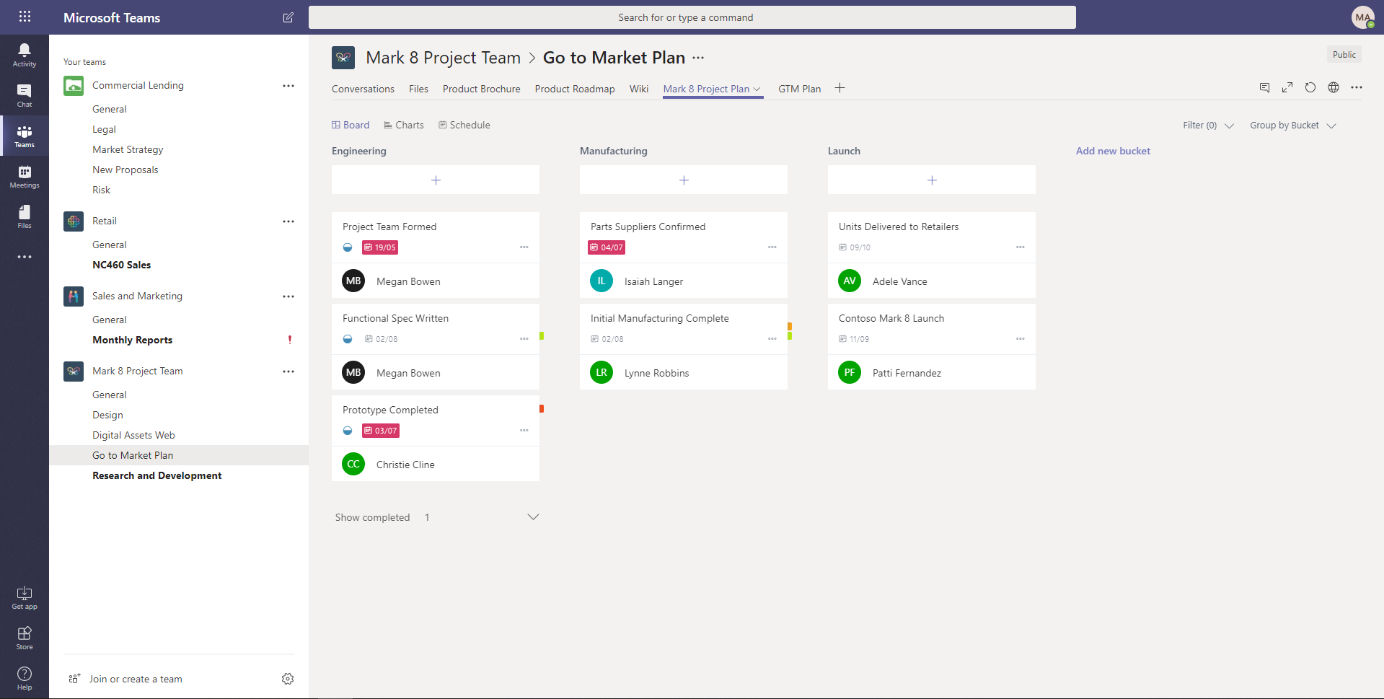
And what if you’re working on a software project in Azure Dev Ops? There’s an integrated solution for that, too. What’s more, new tasks and user reports can be shared and discussed in conversations. Alternatively, you also have the option of creating your own tabs in Teams, and working on them directly. Thus, you don’t even have to leave Microsoft Teams to get an update on the current status of a task.
Are you using Confluence or Jira for documentation and ticketing? These solutions can also be integrated into Microsoft Teams. New tickets are then automatically shared by a bot in Microsoft Teams. Alternatively, you can also adjust the settings such that you receive notifications in Microsoft Teams when modifications are made on pages in Confluence. Important pages can also be integrated into Microsoft Teams as separate tabs.
These functions are not new and can be used in the respective application as well. However, thanks to the integration into Microsoft Teams, you have a central platform which you can use for project collaboration. You therefore no longer have to switch between instant messengers, meeting solutions, document storage and various other applications. Instead, everything is bundled into one application. This will allow you to save a lot of time on your daily project work.
Are you interested in a 6-month free Microsoft Team version? Click on the button and fill out the contact form. We will get in touch with you.
Use Case 2: Collaboration in small organizations
Microsoft Teams has in particular been designed for temporary collaboration such as in project groups. However, especially in small and medium-sized enterprises (SME), the communication platform is also suitable for daily use. It provides a space for employees to communicate and exchange documents. In small businesses, there’s usually not a large amount of information. Rigid processes would therefore hinder agility and flexibility rather than help increase them. For this reason, Microsoft Teams is often the better choice when it comes to teamwork. Since SMEs typically like to keep the number of teams small, there is no risk of certain teams getting lost along the way.
This also applies in case of reorganizations in established businesses, for example when new business units emerge due to the product portfolio being expanded or restructured, or when processes are not clearly defined within a department.
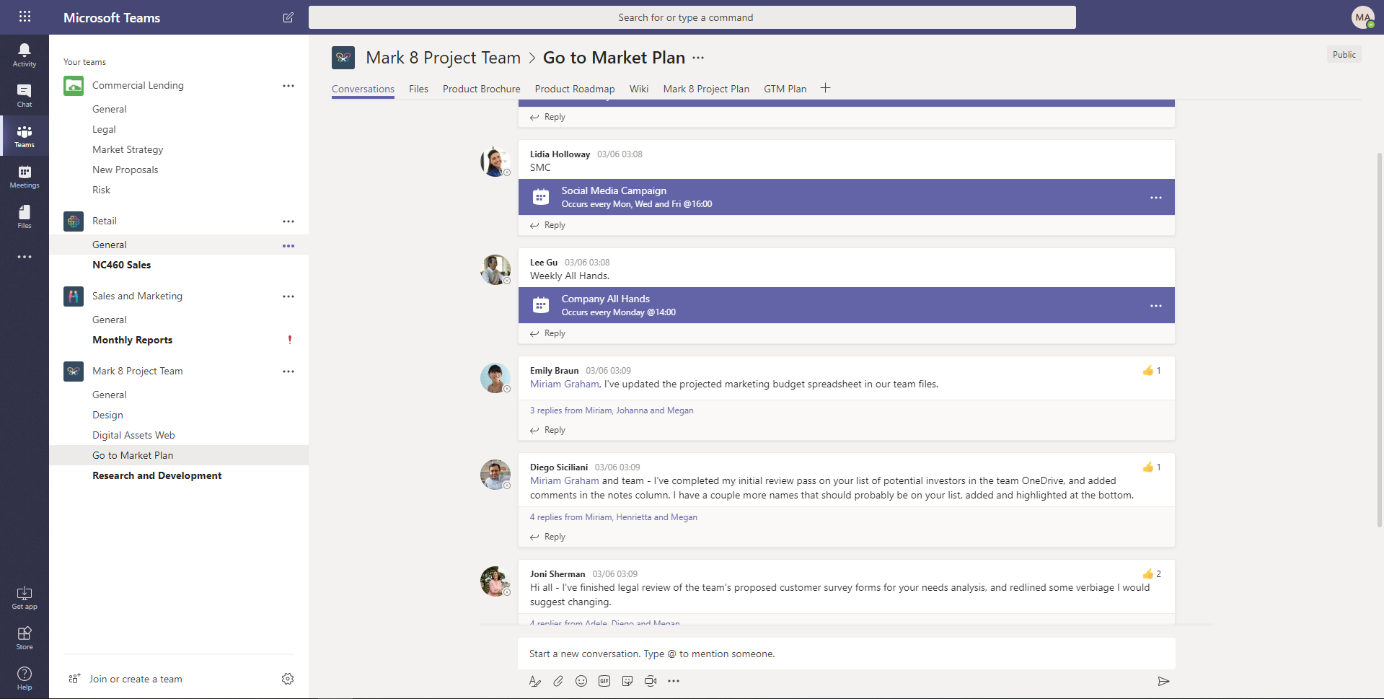
Use Case 3: Collaboration in marketing departments
In departments which rely heavily on internal and external communication and have to exchange large amounts of data with service providers, using Microsoft Teams is particularly useful. For example, marketing departments often like to maintain close contact with external service providers who they organize campaigns, events or printed ads with. The service providers marketing departments collaborate with range from advertising agencies to graphic designers and copywriters. Sooner or later, all of them create content of various forms.
Microsoft Teams simplifies this collaboration by making communication and the exchange of documents with external service providers much easier. You can thus quickly exchange files and work on them together. Communication also becomes more transparent compared to phone calls or emails. Meetings can be documented easily thanks to the integration of Microsoft OneNote.
Designs and graphics often have to be analyzed and discussed together. In Microsoft Teams, you can simply share your screen for that purpose. Sending drafts back and forth is therefore no longer necessary.
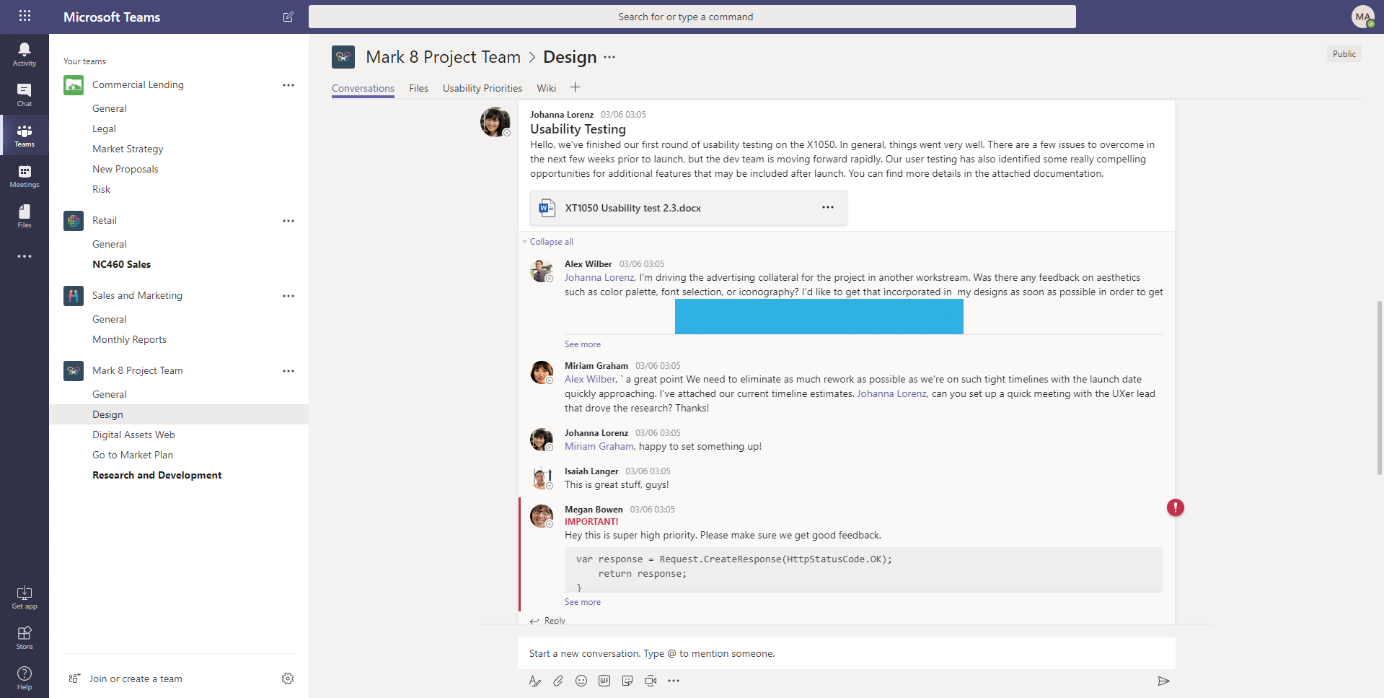
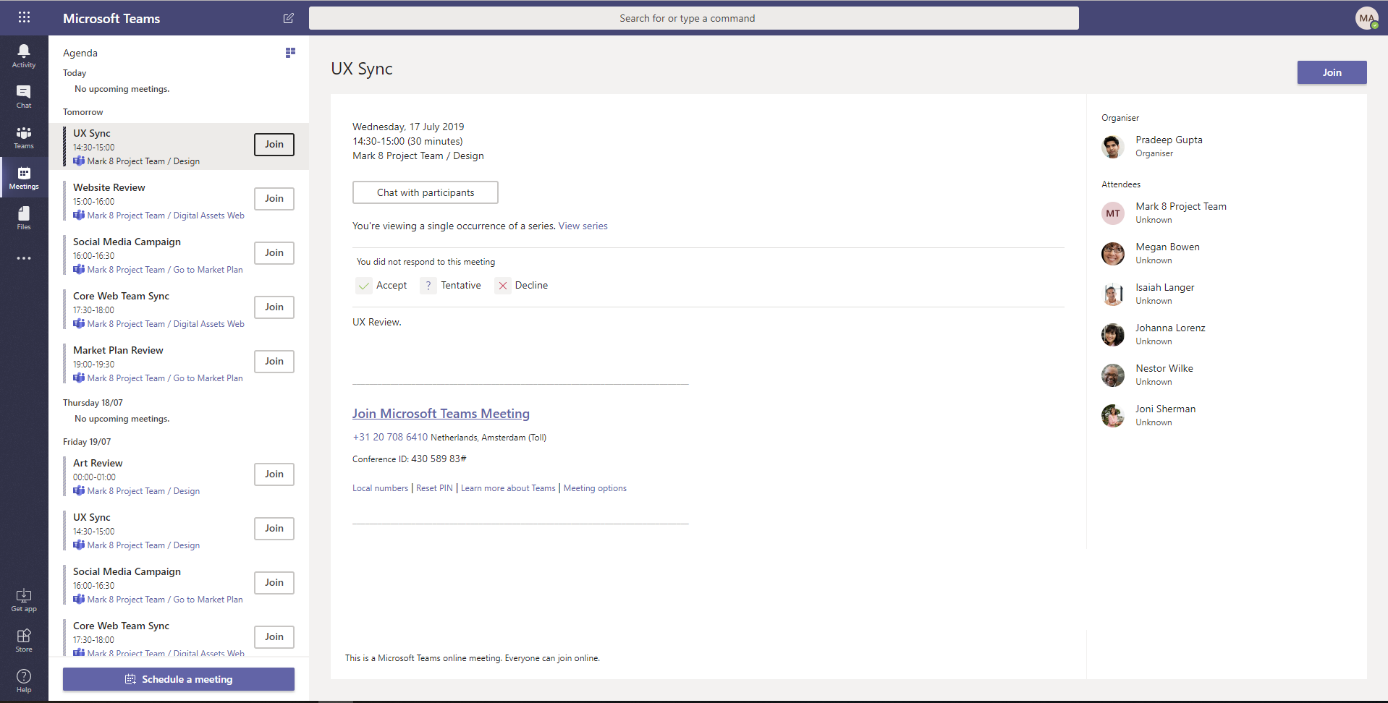
Conclusion
Microsoft Teams can be used for a wide variety of scenarios and purposes. However, just like any tool, it also has its limits. You should be aware of this and evaluate your own requirements accordingly. As the number of teams increases, for example, it becomes important to keep an eye on maintenance. It’s best to develop a strategy on how you want to use teams and what for, instead of just diving right in. We would be delighted to help you find the right way for you.
How well do you know Microsoft Teams? We have significantly expanded our range of training courses on subjects such as Microsoft Teams, working from home, and digital collaboration. Go to our Events page to find a list of current training opportunities. Sign up now, as space is limited.
